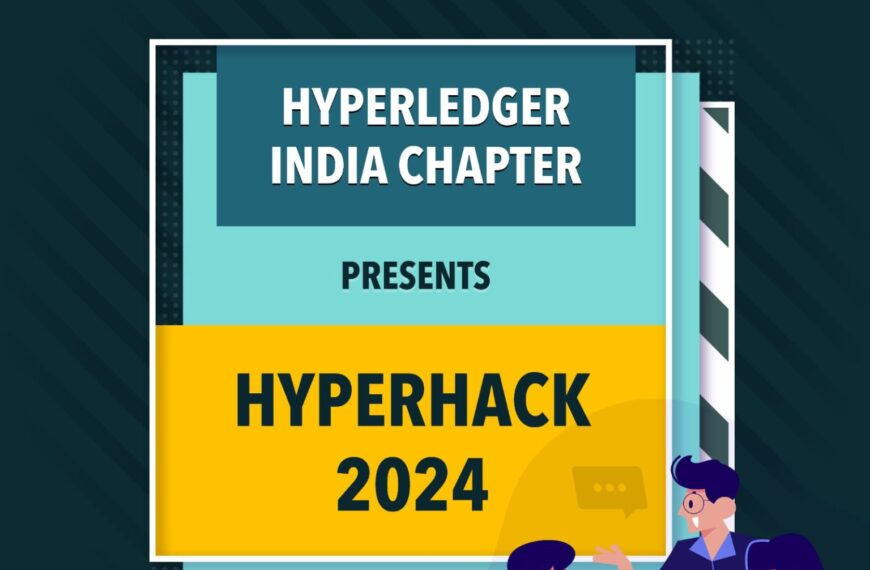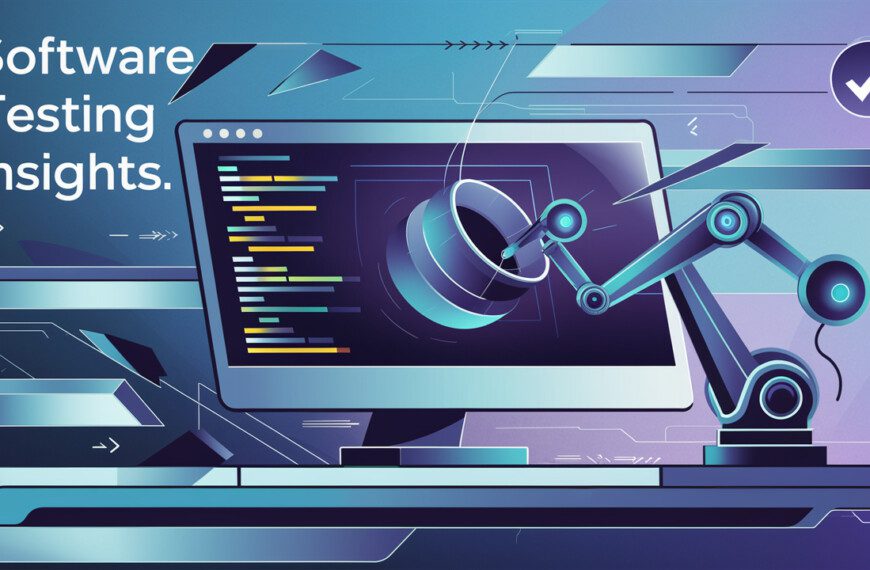To grant access to a subscription to a user in Azure, you can follow these steps:
- Sign in to the Azure portal (https://portal.azure.com) using your Azure account credentials.
- In the Azure portal, search for and select “Subscriptions” from the search bar.
- Select the subscription to which you want to grant access.
- In the subscription’s blade, select “Access control (IAM)” from the left-hand menu. This will open the “Access control (IAM)” blade.
- Click on the “+ Add” button at the top of the “Access control (IAM)” blade. This will open the “Add permissions” blade.
- In the “Add permissions” blade, select the appropriate role for the user from the available options. Common roles include “Owner,” “Contributor,” and “Reader.” Choose the role that aligns with the level of access you want to grant.
- In the “Add permissions” blade, specify the user to whom you want to grant access. You can search for the user by their email address or display name. If the user is not yet part of your Azure Active Directory, you may need to invite them as a guest user first.
- After selecting the user, click on the “Save” button to grant them access.
The user will now have access to the specified subscription in Azure with the assigned role. They can sign in to the Azure portal using their own Azure account credentials and access the subscription’s resources based on the permissions granted to them.