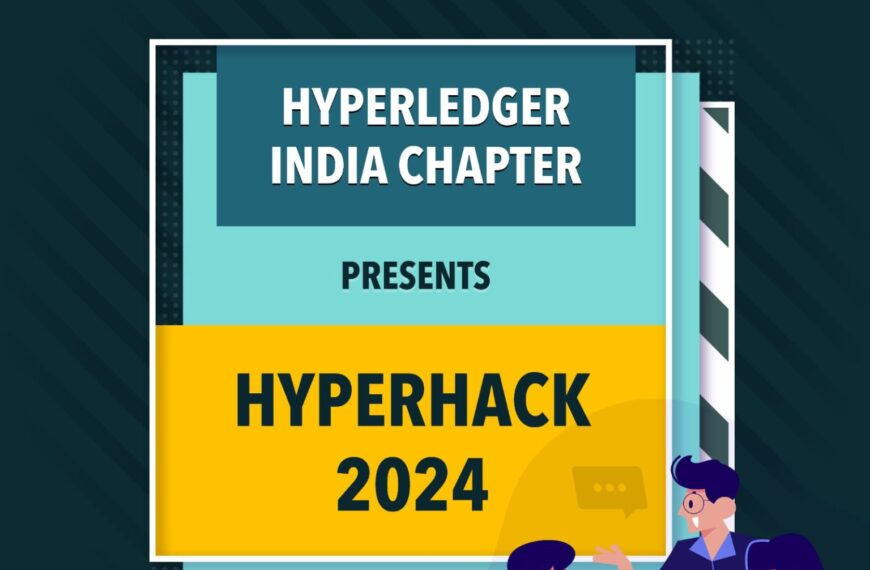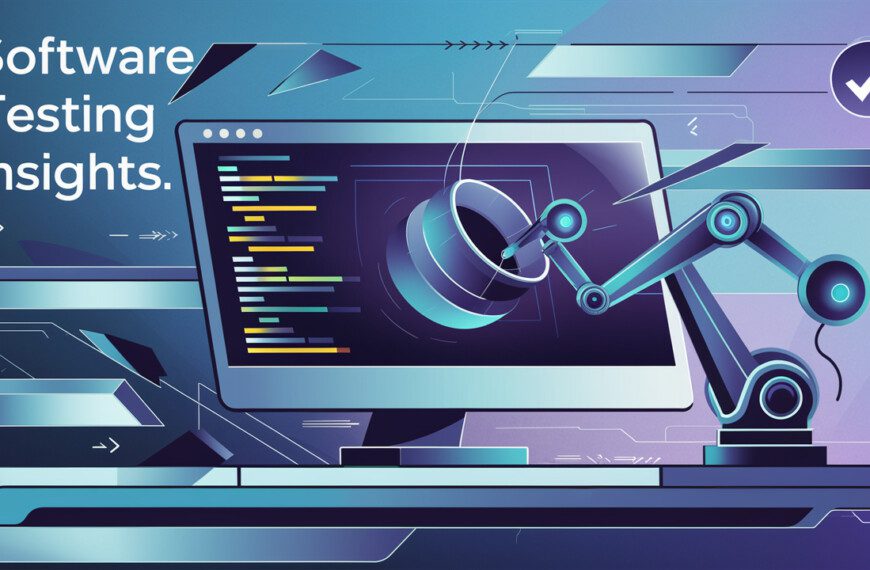Overview
Ubuntu, the popular Linux-based operating system, offers a powerful command-line interface (CLI) that enables users to efficiently navigate and manage their systems. Whether you’re a beginner or an experienced user, understanding and utilizing Ubuntu’s command-line tools can enhance your productivity and control over your system.
In this comprehensive guide, we will explore some of the most regularly used Ubuntu commands along with practical examples, empowering you to leverage the full potential of the command line. Let’s dive in!
Command Operations
File and Directory Commands
ls
Lists files and directories in the current directory. Example for long format listing
ls -lcd
Changes the current directory. Example to change current working directory to the “Documents” sub-directory
cd Documentspwd
Prints the current working directory. Example to display the current directory path
pwdcp
Copies files and directories. Example to copy “file.txt” to the specified destination
cp file.txt /path/to/destinationmv
Moves or renames files and directories. Example to rename “file.txt” to “newfile.txt”
mv file.txt newfile.txtrm
Removes files and directories. Example to delete “file.txt”
rm file.txtSystem Information Commands
uname
Displays system information. Example to display all system information
uname -atop
Shows real-time system resource usage. Example to display CPU, memory, and process information
topfree
Displays memory usage information. Example to display memory usage in human-readable format
free -hdf
Shows disk space usage of file systems. Example to display disk space usage in human-readable format
df -hPackage Management Commands
apt-get
A package manager for Ubuntu. Example to install a package
sudo apt-get install package_nameapt-cache
Queries the package cache. Example to search for a package
apt-cache search package_namedpkg
Installs, removes, and manages Debian packages. Example to install a Debian package
dpkg -i package.debUser and Permission Management Commands
sudo
Executes a command with superuser privileges. Example to update packages with administrative privileges
sudo apt-get updatesu
Switches to another user account. Example to switch to the specified user account
su <username>chmod
Changes file permissions. Example to grant execute permission to “script.sh”
chmod +x script.shchown
Changes file ownership. Example to change the owner and group of “file.txt”
chown user:group file.txtNetworking Commands
ifconfig
Displays network interface information. Example to display network interface configuration
ifconfigping
Sends ICMP echo requests to a host. Example to send ICMP echo requests to “google.com”
ping google.comssh
Connects to a remote server using SSH. Example to establishe an SSH connection
ssh <username>@<remote_host>netstat
Shows network statistics. Example to display all listening TCP and UDP ports
netstat -tulnText Manipulation or Editing Commands
grep
Searches for patterns in files. Example to search for “keyword” in “file.txt”
grep "keyword" file.txtsed
Stream editor for text transformation. Example to replace “foo” with “bar” in “file.txt”
sed 's/foo/bar/' file.txtawk
Text processing and data extraction tool. Example to print the first column of “file.txt”
awk '{print $1}' file.txtConclusion
Mastering the command line in Ubuntu is essential for efficient system administration and development tasks. The commands covered in this blog post represent just a fraction of the vast capabilities of the Ubuntu CLI. By familiarizing yourself with these commands and their practical examples, you will gain the confidence and expertise needed to harness the true power of Ubuntu’s command line.
Remember, practice makes perfect. So, don’t hesitate to experiment, explore, and discover new commands as you embark on your Ubuntu journey. Happy command-lining!