HCL’s CoTrust™ Platform Introduction
CoTrust™ is HCL’s blockchain product suite, which enables accelerated adoption of blockchain by enterprises. It is blockchain platforms agnostic and supports the likes of Hyperledger Fabric/Etherum/R3 Corda by providing foundational capabilities and scaffolding required to get blockchain network ready. CoTrust Mars releases are a limited feature release of the CoTrust Console. This release (v2.1-MARS) supersedes the last release (v2.0-MARS). It is available on AWS Marketplace where anyone with valid AWS login can create an instance of the Mars release of CoTrust™ platform.
What is Included in Mars Release?
Users will get Hyperledger Fabric 1.4 along with Hyperledger Explorer in a two-organisation setup configuration. This setup has been done using HCL CoTrust Blockchain Console, referred to as CoTrust Console in this read.
CoTrust Console Web Interface enables you to easily:
- Create additional Channels,
- Install & instantiate Chaincode / Smart Contracts,
- Invoke or Query functions of installed Chaincodes.
This setup can be used to build further use cases and explore Hyperledger Fabric. The setup makes use of docker container for which a user does not have to create or configure any tooling, the setup time is just few minutes after AMI installation.
Included Software
- Hyperledger Fabric 1.4
- Hyperledger Explorer v1.1.2
- Docker 19.03.12
- Docker Compose 1.26.2
- NodeJS 12.18.3
- HCL CoTrust Blockchain Console – 2.1
Prerequisite
Before installing CoTrust Hyperledger AMI on AWS, it is assumed that the user is familiar with Linux commands and has SSH client installed on the machine.
How to Get it Up and Running?
The following steps allow a user to install Hyperledger Fabric 1.4 environment with Hyperledger Explorer & HCL CoTrust Blockchain Console on AWS EC2 instance.
Use the following steps to get the environment up and running.
Step 1: Go to AWS Marketplace
Step 2: Select HCL CoTrust™ Blockchain Platform v2.0 (Mars) AMI and press launch.
Step 3: Once the AMI is up and Running, Open Putty/SSH client and log-on to the server using Putty client. Once logged in, use the following command to assume root privileges.
sudo su -Step 4: Bring up the Hyperledger Fabric network, Explorer and CoTrust Console:
a. Go to the opt directory using command cd /opt
b. Execute following commands./setup.sh <<PASSWORD>>
P.S: It is mandatory to replace <<PASSWORD>> with your choice of admin password for your initial setup.
Step 5: Access your blockchain explorer using the url in your browser : http://serverIPaddress:8080
Credentials: username: admin and password: <<PASSWORD>>
Step 6: Access your HCL CoTrust Blockchain Console using the url in your browser: http://serverIPaddress
Credentials: username: cotrust@hcl.com and password: <<PASSWORD>>
After 1st login, you will be asked to provide your AWS PEM Key. This key is used by the CoTrust Console to manage and access your blockchain network. This key will be stored on local drive of your AWS EC2 instance only.
How to Stop the network and applications?
To stop fabric network, CoTrust Console and Hyperledger explorer
a. Go to /opt
b. Execute command /stop.sh
How to restart the network and applications or start after shutdown?
Bring up the Hyperledger Fabric network, Explorer and CoTrust Console after shutdown or to simply restart.
a. Go to /opt
b. Execute command /start.sh <<Password>>
P.S: Password is optional. Last known password will be used if you do not supply the password here.
Troubleshooting Tip:
- In case you encounter any issue during initial setup, please redo setup 4.
- In case you encounter issue during bringing up the environment or have trouble accessing the Application, try restarting the network and application.



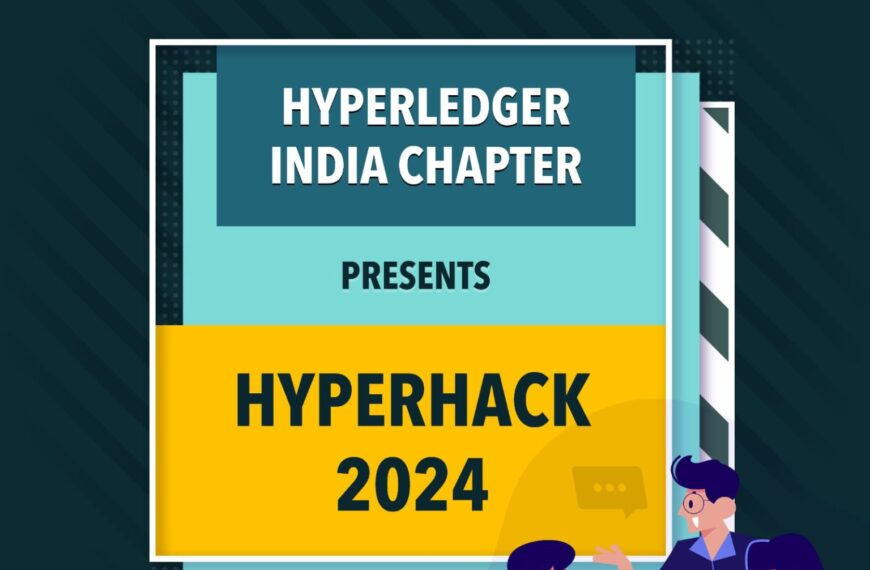
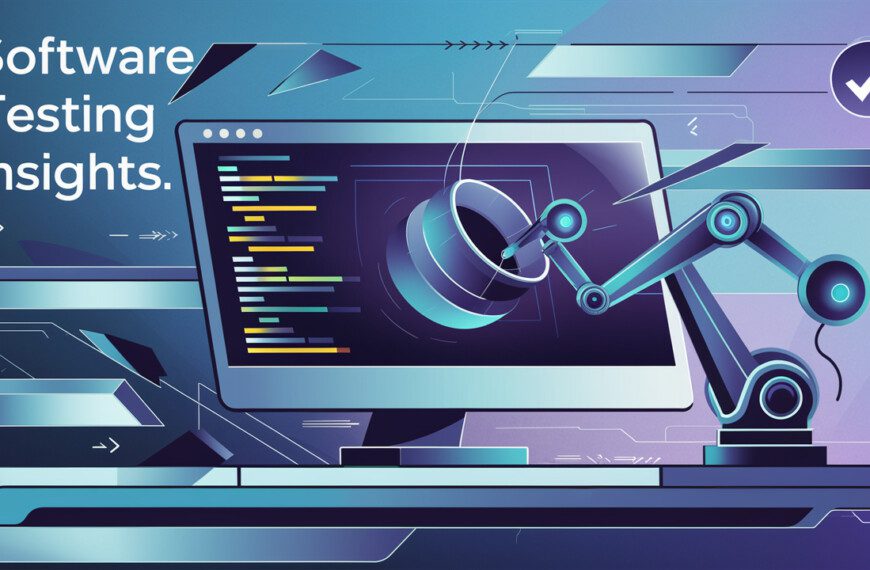







It’s going to be finish of mine day, however before end I am reading this fantastic piece of writing to improve my knowledge.