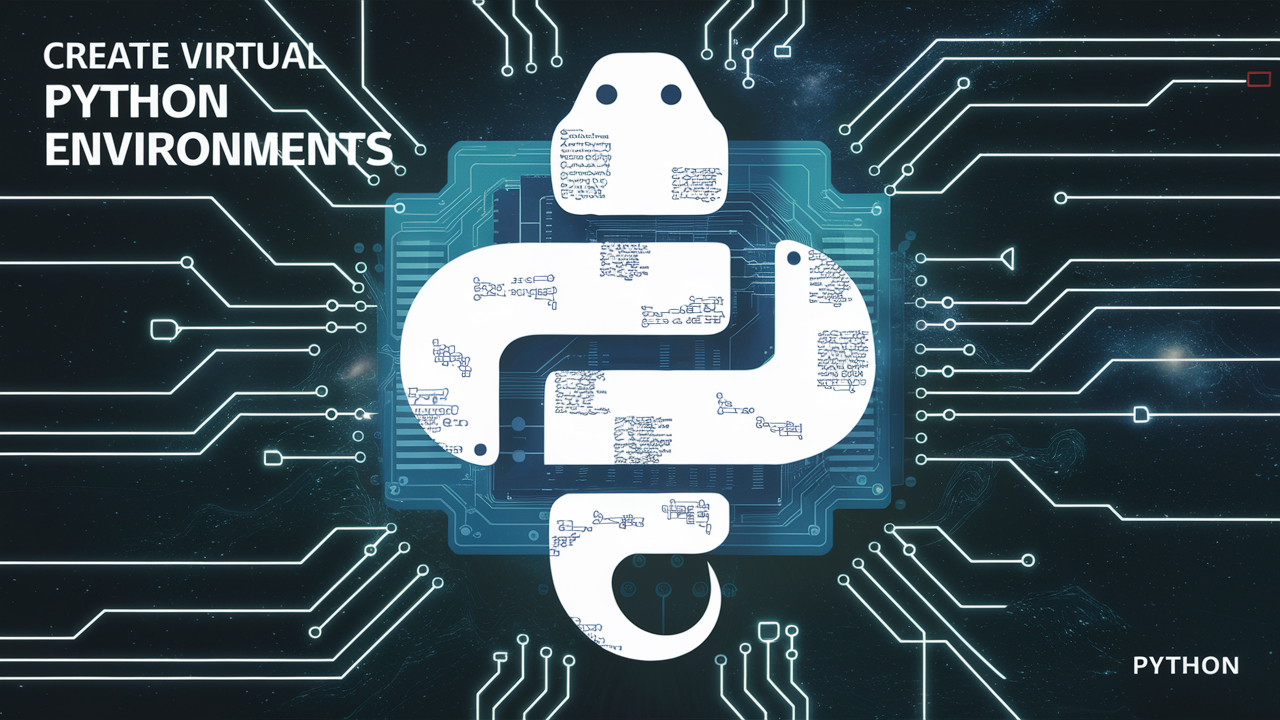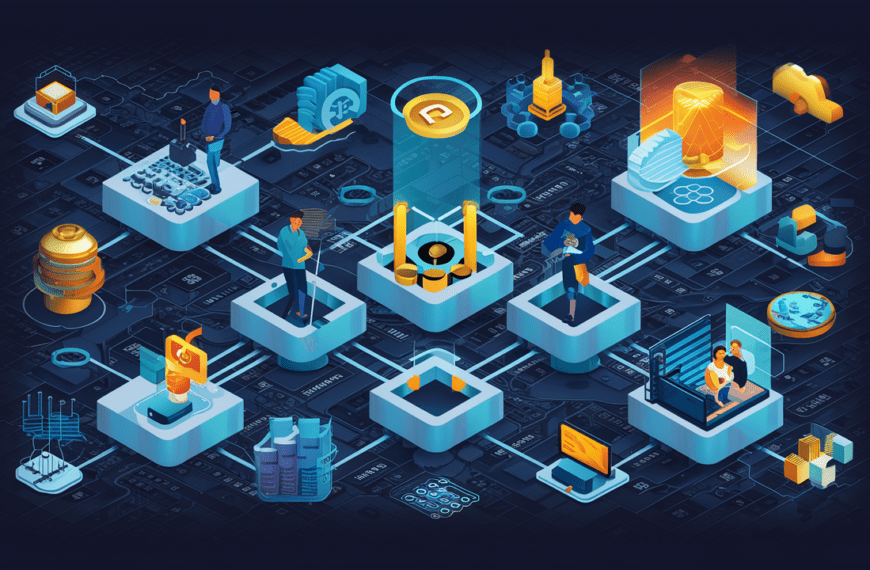Introduction
Python’s versatility and extensive library ecosystem make it a popular choice for developers worldwide. However, managing dependencies and ensuring project isolation can be challenging, especially when working on multiple projects simultaneously.This is crucial for maintaining stability and reproducibility. Virtual environments provide a solution to this problem by creating isolated environments for each project. In this tutorial, we’ll delve into the process of creating virtual Python environments using virtualenv, a widely used tool for managing Python environments.
What is a Virtual Environment?
A virtual environment is a self-contained directory tree that contains a Python installation for a particular version of Python, plus a number of additional packages. It enables multiple Python projects to share the same system, each with its own set of dependencies, without interfering with one another.
Example Scenario: Building a Web Scraper
Let’s consider a practical scenario: building a web scraper to extract data from a news website. We want to ensure that our project is well-organized, and its dependencies are isolated from other projects.
Step 1: Installing virtualenv
Before we can start creating virtual environments, we need to ensure that virtualenv is installed. If you haven’t installed it yet, you can do so via pip or pip3 (based on the version and alias you used during setup of python.
pip install virtualenvEnsure that you have pip installed, as it comes bundled with Python by default. For the purpose of this blog we will use pip but you can replace the commands with pip3 if that’s how you have configured to run python on your device
Step 2: Creating a Virtual Environment
Once virtualenv is installed, creating a virtual environment is straightforward. Navigate to your project directory using the terminal and execute the following command to create a virtual environment named news_scraper:
virtualenv news_scraperReplace news_scrapersite-packages directory with a copy of the Python interpreter’s standard library. If you have used news_scrapersite-packages directory within the news_scraper folder.
Step 3: Activating the Virtual Environment
After creating the virtual environment, you need to activate it. Activation sets up your shell to use the Python interpreter and packages associated with the virtual environment.
- On Windows, you can activate the virtual environment with:
news_scraper\Scripts\activate- On Unix or MacOS, the command is:
source news_scraper/bin/activateOnce activated, you’ll notice the name of the virtual environment appearing in your command prompt. This indicates that you’re now working within it.
Step 4: Installing Dependencies
Now that the virtual environment is active, you can now install packages and dependencies using pip as usual. For our news_scraper, let’s install the requests library, which we’ll use to make HTTP requests, and BeautifulSoup4 for HTML parsing:
pip install requests
pip install beautifulsoup4These packages will be installed within the news_scraper virtual environment, ensuring that they don’t interfere with other projects. Remember, all packages installed while the virtual environment is activated will be isolated to that environment, ensuring that they don’t affect other projects.
Step 5: Building the Web Scraper
With our virtual environment set up and dependencies installed, we can proceed to build our web scraper using Python. We’ll write Python code to fetch web pages, extract relevant information using BeautifulSoup, and store the data for analysis or further processing.
Step 6: Deactivating the Virtual Environment
Once we’ve completed our work within the virtual environment, we can deactivate it using the deactivate command:
deactivateThis command returns you to the global Python environment, outside of the virtual environment.
Summary
In this tutorial, we’ve learned how to leverage virtual Python environments using virtualenv to manage project dependencies effectively. By isolating project environments, we ensure that dependencies remain consistent and don’t conflict across different projects. Whether you’re building web scrapers, web applications, or machine learning models, mastering virtual environments is essential for maintaining clean, reproducible codebases. Start incorporating virtualenv into your Python development workflow today to streamline your projects and enhance productivity.